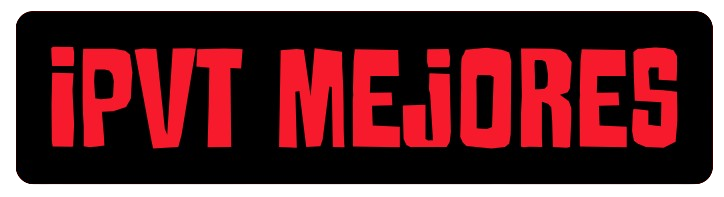SmartOne IPTV: 7 Steps to Ultimate Streaming Power
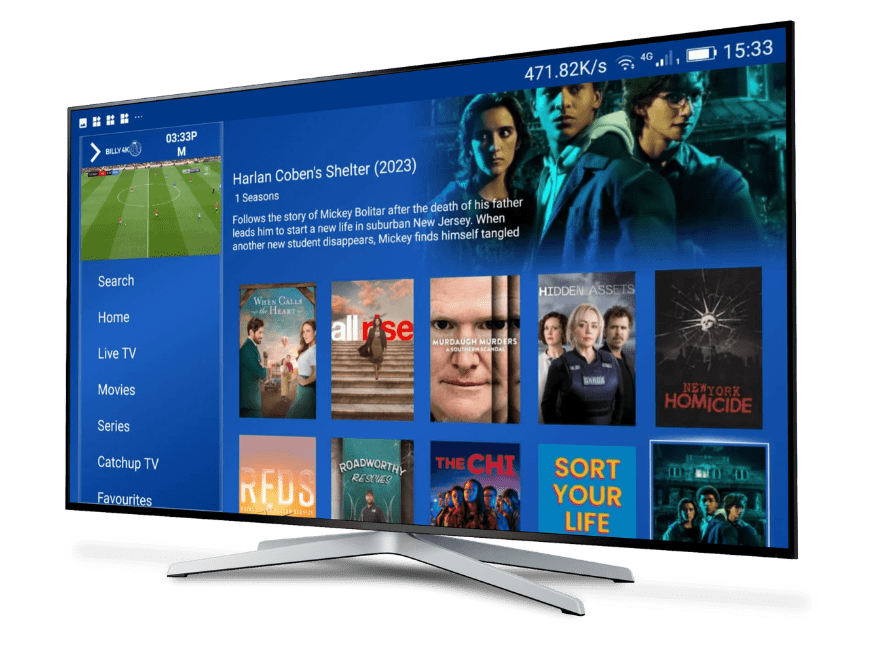
In the ever-evolving landscape of digital entertainment, IPTV (Internet Protocol Television) has emerged as a revolutionary force, transforming how we consume media. At the heart of this transformation are powerful applications that bridge the gap between IPTV services and your screens. Among the most prominent and user-friendly of these is SmartOne IPTV.
For anyone looking to elevate their viewing experience beyond traditional cable or satellite, SmartOne IPTV offers a robust, intuitive, and highly customizable platform. It acts as a sophisticated media player, allowing you to seamlessly integrate your IPTV subscriptions and access a vast universe of channels, movies, and series directly on your Smart TV or other compatible devices.
But what exactly makes SmartOne IPTV stand out? How do you get started with it? And more importantly, how can you unlock its full potential to ensure a truly superior streaming experience? This comprehensive guide will delve deep into the world of SmartOne IPTV, providing you with everything you need to know to leverage this exceptional application for unparalleled entertainment. From initial setup to advanced optimization techniques, we’ve got you covered.
Understanding SmartOne IPTV: Your Gateway to Seamless Streaming
Before diving into the practicalities of installation and optimization, it’s essential to grasp what SmartOne IPTV is and why it has become a favored choice for IPTV enthusiasts worldwide. Simply put, SmartOne IPTV is a sophisticated media player application designed specifically for Smart TVs (primarily Samsung and LG, but also available on other platforms) and Android devices. It does not provide IPTV content itself; rather, it acts as a conduit, enabling you to load and play content from an IPTV service provider.
Think of it as a universal remote for your digital television experience. Just as a remote controls your physical TV, SmartOne IPTV controls and organizes the vast amount of content delivered via your IPTV subscription. It takes the M3U playlist or Xtream Codes API credentials provided by your IPTV provider and transforms them into an easily navigable interface, complete as possible with channel logos, Electronic Program Guides (EPG), and organized categories for live TV, movies (VOD), and series.
The brilliance of SmartOne IPTV lies in its user-friendly design and powerful feature set. Unlike some generic media players, it is purpose-built for IPTV, meaning it handles the specific complexities of streaming live television and on-demand content with efficiency and stability. This dedicated design translates into a smoother, more enjoyable viewing experience for you.
Why Choose SmartOne IPTV? Key Features and Advantages
With numerous IPTV player applications available, why do so many users gravitate towards SmartOne IPTV? Its popularity stems from a combination of powerful features, robust performance, and a user-centric design. Here are some of the key advantages that make SmartOne IPTV a top contender:
- Broad Device Compatibility: While it gained significant traction on Samsung and LG Smart TVs, SmartOne IPTV is also available on other platforms, including Android TV boxes, Android smartphones, and tablets. This wide compatibility ensures that a broad range of users can access its features, regardless of their preferred viewing device.
- Intuitive User Interface (UI): One of the most praised aspects of SmartOne IPTV is its clean, modern, and highly intuitive user interface. Navigating through thousands of channels, movies, and series is made simple with well-organized menus, search functions, and categorization options. This ease of use is crucial for a pleasant viewing experience, especially when dealing with extensive content libraries.
- Comprehensive EPG Support: The Electronic Program Guide (EPG) is a game-changer for live TV. SmartOne IPTV offers excellent support for EPG, allowing you to see what’s currently playing, what’s coming up next, and even information about past programs. This feature significantly enhances the live TV experience, making it comparable to, or even better than, traditional TV guides.
- VOD and Series Management: Beyond live TV, SmartOne IPTV excels at managing Video-on-Demand (VOD) content and TV series. It categorizes movies and shows, often displaying cover art, descriptions, and other relevant information, making it easy to browse and select what you want to watch. This transforms your IPTV subscription into a personal entertainment library.
- Parental Control: For families, the inclusion of robust parental control features is a significant advantage. SmartOne IPTV allows users to set up PINs to restrict access to certain channels or categories, ensuring that children only view age-appropriate content.
- Multiple Playlist Support: If you have more than one IPTV subscription or wish to manage different content sources, SmartOne IPTV typically supports loading multiple playlists. This flexibility allows for a consolidated viewing experience.
- Fast Channel Zapping: A common frustration with some IPTV players is slow channel switching. SmartOne IPTV is designed for efficient performance, often resulting in quicker channel changes, which contributes to a more fluid live TV experience.
- Customization Options: The application often provides various customization options, allowing users to tailor the look and feel to their preferences. This can include theme choices, font sizes, and other display settings.
- Reliable Performance: While the quality of your streaming ultimately depends on your IPTV provider and internet connection, SmartOne IPTV is known for its stability and efficient handling of streams, minimizing buffering and crashes.
In essence, SmartOne IPTV doesn’t just play content; it organizes, enhances, and streamlines your entire IPTV experience. It transforms a raw list of channels into a polished, user-friendly entertainment hub, making it an indispensable tool for anyone serious about IPTV.
Getting Started with SmartOne IPTV: Installation, Configuration, and Optimization
Now that you understand the power of SmartOne IPTV, it’s time to get down to the practical steps of bringing it to life on your device. The process involves installing the application, configuring it with your IPTV service details, and then optimizing its settings for the best possible performance. While the exact steps might vary slightly depending on your specific device, the general workflow remains consistent.
Step-by-Step Installation of SmartOne IPTV on Your Smart TV
For most users, SmartOne IPTV is installed on a Smart TV. The process is straightforward, but it’s important to follow the steps carefully.
- Access Your Smart TV’s App Store:
- For Samsung Smart TVs: Turn on your TV and navigate to the «Apps» section from your Smart Hub.
- For LG Smart TVs: Turn on your TV and go to the LG Content Store.
- For other Smart TVs (e.g., Android TV based): Access the Google Play Store.
- Search for SmartOne IPTV: Once in the app store, use the search function (usually represented by a magnifying glass icon) to search for «SmartOne IPTV». Make sure you type the name exactly to find the official application.
- Install the Application: Select the SmartOne IPTV app from the search results and click on the «Install» or «Download» button. The app will download and install on your TV. This process typically takes only a few moments, depending on your internet speed.
- Launch SmartOne IPTV: Once installed, you can launch the app directly from the app store or find it in your TV’s installed applications list.
- Note Down Your MAC Address (Important!): Upon launching SmartOne IPTV for the first time, you will usually see a unique MAC address displayed on the screen. This MAC address is crucial. Write it down accurately, as you will need it to link your IPTV subscription with the SmartOne IPTV application. The MAC address is how the app identifies your specific device to your IPTV provider’s server.
- Self-Correction: Some SmartOne IPTV versions might use a device ID or a combination of details instead of just a MAC address. Always note down all the unique identifiers displayed on the screen when you first open the app. The most common method for linking is indeed the MAC address, so this remains the primary focus.
- Activate SmartOne IPTV (Trial/Paid):SmartOne IPTV often offers a free trial period (e.g., 7 days). After the trial, it usually requires a one-time activation fee. This fee is for the application itself, not for the IPTV content. You’ll typically find instructions within the app or on the official SmartOne IPTV website on how to activate it. This usually involves visiting a portal (e.g.,
www.smartone-iptv.com/activation) and entering your MAC address to complete the purchase.- Why the Fee? The fee covers the development, maintenance, and server costs of the application itself. It ensures the app remains stable and updated.
Configuring SmartOne IPTV with Your IPTV Subscription
Once SmartOne IPTV is installed and activated, the next critical step is to link it with your IPTV service provider. This is where your IPTV subscription details come into play. Your IPTV provider will typically give you either:
- An M3U URL (or M3U Playlist link): This is a direct URL to your personalized M3U playlist.
- Xtream Codes API Credentials: This includes a server URL, username, and password.
Here’s how to configure SmartOne IPTV using these details:
- Access the SmartOne IPTV Web Portal: Open a web browser on your computer or smartphone and go to the official SmartOne IPTV configuration portal. This URL is usually provided within the app itself or on the official SmartOne IPTV website (e.g.,
www.smartone-iptv.com/uploador similar). - Enter Your MAC Address: On the web portal, you will be prompted to enter the MAC address (or device ID) you noted down from your TV. Enter it exactly as it appeared on your screen.
- Choose Your Configuration Method:
- For M3U URL: Look for a field labeled «M3U URL» or «Playlist URL». Copy and paste the M3U link provided by your IPTV service provider into this field. Ensure there are no extra spaces or characters.
- For Xtream Codes API: Look for fields for «Server URL,» «Username,» and «Password.» Enter these credentials precisely as given by your provider.
- Save/Upload/Add List: After entering your details, click on the «Save,» «Upload,» «Add List,» or similar button on the web portal. This action sends your IPTV service details to the SmartOne IPTV application linked to your MAC address.
- Restart SmartOne IPTV on Your TV: Go back to your Smart TV. Close the SmartOne IPTV app completely (if it was open) and then relaunch it. The app will now connect to the SmartOne IPTV servers, retrieve your loaded playlist, and begin populating with your channels, VOD, and series. This initial loading process might take a few moments, especially if you have a very large playlist.
- Troubleshooting Tip: If the channels don’t load immediately, try restarting the app a couple of times, or even restarting your TV. Ensure your internet connection is stable. Double-check that the MAC address entered on the web portal exactly matches the one on your TV.
Optimizing Your SmartOne IPTV Experience for Peak Performance
Once your channels are loaded, the journey doesn’t end there. To truly unlock the ultimate streaming power of SmartOne IPTV, you’ll want to optimize some settings and ensure your overall setup is conducive to smooth, high-quality streaming.
- Internet Connection Speed and Stability: This is perhaps the most crucial factor. IPTV streaming, especially in HD or 4K, requires a stable and sufficiently fast internet connection.
- Recommendation: For reliable HD streaming, a minimum of 25 Mbps is recommended. For 4K streams, aim for 50 Mbps or higher.
- Wired vs. Wireless: Whenever possible, use an Ethernet cable to connect your Smart TV directly to your router. A wired connection is inherently more stable and faster than Wi-Fi, which can be susceptible to interference and signal degradation. If Wi-Fi is your only option, ensure your router is modern (e.g., Wi-Fi 5 or Wi-Fi 6), in close proximity to your TV, and on a less congested channel.
- Buffer Size and Player Settings (Within SmartOne IPTV):SmartOne IPTV often provides internal settings to adjust buffering.
- Experiment with Buffer Size: If you experience frequent buffering, you might find a «buffer size» or «cache» setting within the app’s preferences. Increasing this slightly can help, but don’t set it excessively high, as it can delay stream start times.
- Hardware Acceleration: Ensure hardware acceleration is enabled if the option is available. This allows your TV’s processor to handle video decoding more efficiently.
- Video Decoder: Some apps allow you to choose between different video decoders (e.g., hardware decoder, software decoder). Experimenting with these can sometimes resolve playback issues or improve performance for specific streams.
- Update SmartOne IPTV Regularly: Developers frequently release updates to fix bugs, improve performance, and add new features. Always ensure your SmartOne IPTV application is up to date. Your Smart TV’s app store will usually notify you of available updates, or you can manually check for them.
- Clear Cache (If Available): Over time, applications can accumulate cache data, which might slow them down. If SmartOne IPTV feels sluggish, check if there’s an option to clear its cache within the app’s settings or via your TV’s application manager.
- Optimize Your IPTV Provider: The quality of your IPTV experience heavily depends on your service provider.
- Reliable Provider: Choose a reputable IPTV provider known for stable streams, a wide selection of channels, and responsive support. Read reviews and consider trials before committing to a long-term subscription.
- Server Locations: Some providers offer multiple server locations. If you experience latency or buffering, ask your provider if connecting to a different server (one closer to your geographical location) might improve performance.
- Load Balancing: High-quality providers often use load balancing to distribute traffic, which helps prevent server overload during peak viewing times.
- Close Background Apps: If you’re using a Smart TV or Android device, ensure there are no other resource-intensive applications running in the background. These can consume RAM and processing power, potentially impacting SmartOne IPTV‘s performance.
- Consider a VPN (Virtual Private Network): While not directly related to SmartOne IPTV‘s performance, a VPN can be beneficial for IPTV users.
- Bypassing ISP Throttling: Some Internet Service Providers (ISPs) may throttle bandwidth for certain types of traffic, including IPTV. A VPN encrypts your traffic, making it unidentifiable to your ISP and potentially bypassing throttling.
- Geo-Restrictions: A VPN can also help you access content that might be geo-restricted in your region by making it appear as if you are Browse from a different location.
- Privacy and Security: A VPN adds an extra layer of privacy and security to your online activities.
- Note: Ensure your VPN is fast enough not to introduce its own buffering issues. Test it thoroughly.
- TV Settings and Picture Quality: While SmartOne IPTV delivers the content, your TV’s picture settings can enhance the viewing experience.
- Picture Mode: Experiment with your TV’s picture modes (e.g., Cinema, Sport, Game, Standard, Dynamic). «Cinema» or «Movie» modes often offer the most color-accurate and natural viewing.
- Motion Smoothing (Soap Opera Effect): Most TVs have a «motion smoothing» or «frame interpolation» setting. While it can make some content look smoother, it often creates the «soap opera effect» for films and TV shows, making them look unnatural. Consider turning this off for a more cinematic experience.
- Brightness, Contrast, Color: Adjust these settings to your preference, but avoid overly saturated colors or extreme contrast that can distort the image.
By diligently following these steps, you can ensure that your SmartOne IPTV setup is not only functional but also optimized for the best possible streaming quality, stability, and user experience. This empowers you to fully leverage the vast entertainment potential that IPTV offers.
Advanced Tips and Troubleshooting for Your SmartOne IPTV Experience
Even with the best setup, sometimes issues can arise. Understanding common problems and having a toolkit of advanced tips can help you troubleshoot and further refine your SmartOne IPTV experience. From minor glitches to more persistent issues, knowing how to approach them can save you time and frustration.
Maximizing Your SmartOne IPTV Potential: Beyond the Basics
Once you’re comfortable with the core functionality of SmartOne IPTV, there are several ways to fine-tune your experience and extract even more value from the application.
- Explore EPG Customization:SmartOne IPTV‘s EPG (Electronic Program Guide) is highly valuable.
- Refresh EPG: If your EPG isn’t updating or showing incorrect information, look for an option within the app’s settings to manually refresh the EPG data.
- EPG Sources: Some IPTV providers offer different EPG URLs. If one isn’t working well, ask your provider if an alternative is available and how to load it within SmartOne IPTV‘s web portal.
- Favorites and Custom Groups: For extensive channel lists, utilizing the favorites feature is a must.
- Create Favorites: Mark your most watched channels as favorites for quick access. This significantly reduces navigation time.
- Custom Categories: Some advanced IPTV players, and potentially SmartOne IPTV through its web portal, allow you to create custom categories or reorder existing ones. This can be immensely helpful for organizing channels exactly how you prefer.
- Aspect Ratio and Zoom Settings: Sometimes, content may appear stretched or have black bars.
- Adjust Aspect Ratio: Most media players, including SmartOne IPTV, have options to change the aspect ratio (e.g., 16:9, 4:3, Auto). Experiment with these if the picture doesn’t look right.
- Zoom/Fit Options: If you encounter black bars or want to fill the screen, check for zoom or fit-to-screen options. Be mindful that zooming can sometimes cut off parts of the image.
- Audio Track Selection: For multi-language content, ensure you’re on the desired audio track.
- Multiple Audio Tracks: If a channel or VOD offers multiple audio tracks (e.g., original language, dubbed), SmartOne IPTV should provide an option to switch between them, usually accessible during playback.
- Subtitles Management: If you need subtitles, check for the relevant options.
- Subtitle Tracks: For VOD or series, if available, SmartOne IPTV should allow you to select different subtitle tracks (e.g., English, Spanish, French).
- Subtitle Styling: Some players allow you to customize subtitle size, color, and background, which can improve readability.
- Test Different Stream Formats (If Applicable): While your M3U or Xtream Codes link usually dictates the stream format, occasionally, providers might offer different types of streams for the same channel (e.g., HLS, MPEG-TS). If your provider gives you options, testing different formats might sometimes resolve specific playback issues or improve stability.
- Regularly Check for IPTV Provider Updates: Your IPTV provider frequently updates its channels, VOD library, and server infrastructure. Stay in touch with your provider’s announcements or community forums to ensure you’re aware of new content or changes that might require a playlist refresh in SmartOne IPTV.
Common SmartOne IPTV Issues and Troubleshooting Steps
Even with careful setup, you might encounter issues. Here’s a breakdown of common problems and their solutions when using SmartOne IPTV:
- Channels Not Loading / «Connection Error» / «Cannot Play This Channel»:
- Check Internet Connection: Is your TV connected to the internet? Is your router working correctly? Try loading a website on another device on the same network.
- Verify IPTV Subscription Status: Has your IPTV subscription expired? Contact your provider.
- Incorrect M3U/Xtream Codes: Double-check that the M3U URL or Xtream Codes credentials (server URL, username, password) are entered exactly correctly on the SmartOne IPTV web portal. Even a single typo can prevent loading.
- Refresh Playlist: On the SmartOne IPTV web portal, try resaving or refreshing your playlist. Then, restart the SmartOne IPTV app on your TV.
- Server Down/Maintenance: Your IPTV provider’s servers might be down for maintenance or experiencing issues. Check your provider’s status page or contact their support.
- ISP Blocking: Some ISPs might block or throttle IPTV traffic. Try using a VPN to see if this resolves the issue.
- Buffering / Freezing / Choppy Playback:
- Internet Speed: Run a speed test on your TV (if possible) or a device connected to the same network. Ensure your download speed meets or exceeds the recommendations for streaming quality.
- Wired Connection: If on Wi-Fi, try connecting your TV to your router via an Ethernet cable.
- Router Reboot: Power cycle your router and modem (unplug them for 30 seconds, then plug back in).
- Reduce Network Congestion: If other devices on your network are heavily using bandwidth (e.g., large downloads, multiple 4K streams), pause them.
- Change Stream Quality (If Available): Some IPTV providers offer channels in different qualities (e.g., SD, HD). If possible, try a lower quality stream to see if it reduces buffering.
- Server Load: During peak hours, your IPTV provider’s servers might be overloaded. This is less common with premium services but can happen.
- EPG Not Showing / Incorrect Data:
- EPG Source: Ensure your IPTV provider has given you an EPG URL and that it’s correctly entered on the SmartOne IPTV web portal.
- Refresh EPG: Within the SmartOne IPTV app, look for an option to refresh the EPG data.
- Time Zone: Check your TV’s time zone settings. Incorrect time settings can affect EPG display.
- Provider Issue: The EPG data might be outdated or incorrect on your provider’s end. Contact their support.
- No Sound / Sound Out of Sync:
- TV Volume: Basic check: Is your TV volume up and not muted?
- TV Audio Settings: Check your TV’s audio output settings (e.g., HDMI ARC, optical, internal speakers).
- SmartOne IPTV Audio Settings: Some players have internal audio settings or allow you to choose different audio decoders. Experiment with these.
- Stream Specific: It might be an issue with a specific channel or VOD. Try other content to see if the problem persists.
- SmartOne IPTV App Crashing / Freezing:
- Restart App: Close the app completely and reopen it.
- Restart TV: Power cycle your Smart TV.
- Check for Updates: Ensure SmartOne IPTV is updated to the latest version.
- Clear Cache: If possible, clear the app’s cache through your TV’s application management settings.
- Reinstall App: As a last resort, try uninstalling and then reinstalling SmartOne IPTV. You will need to re-enter your MAC address on the web portal.
- MAC Address Not Recognized / Activation Issues:
- Typo: Double-check that you’ve typed the MAC address correctly on the activation portal.
- Internet Connection: Ensure your TV has an active internet connection when launching the app for the first time or after activation.
- Contact SmartOne IPTV Support: If you’re having trouble with activation or the MAC address isn’t being recognized after careful checking, contact SmartOne IPTV‘s official support.
By systematically going through these troubleshooting steps, you can resolve most common issues encountered with SmartOne IPTV. Remember that the quality of your IPTV service provider is paramount; even the best player app cannot compensate for a poor-quality stream source.
The Future of Entertainment with SmartOne IPTV and Beyond
The journey through the world of SmartOne IPTV reveals its undeniable power as a cornerstone for modern digital entertainment. As we’ve explored, it’s not just an app; it’s a meticulously designed platform that transforms raw IPTV data into an organized, user-friendly, and highly enjoyable viewing experience. From its intuitive interface to its comprehensive EPG support and VOD management, SmartOne IPTV stands out as a top-tier choice for anyone looking to embrace the full potential of IPTV.
The ability to seamlessly integrate your IPTV subscriptions, whether free or paid, and access a world of content on your Smart TV or Android device is a game-changer. No longer are you limited by the rigid schedules and limited channel selections of traditional television. With SmartOne IPTV, you gain control, flexibility, and access to an unparalleled variety of content from across the globe.
Embracing the Evolution of Television
The shift towards IPTV represents a significant evolution in how media is consumed. It’s a move towards personalization, on-demand access, and global connectivity. SmartOne IPTV is a perfect example of how technology empowers consumers to curate their own entertainment experience, tailored to their preferences and lifestyle. Whether you’re a sports fanatic eager to catch live games from international leagues, a film buff seeking a vast library of movies, or someone who simply enjoys exploring diverse global content, SmartOne IPTV provides the ideal conduit.
The continuous updates from the SmartOne IPTV development team, coupled with the ever-improving quality and breadth of content from IPTV service providers, ensure that the future of entertainment remains dynamic and exciting. As internet speeds increase and streaming technologies advance, applications like SmartOne IPTV will only become more sophisticated, offering even richer features and a more immersive viewing experience.
Final Considerations for Your SmartOne IPTV Journey
As you embark on or continue your journey with SmartOne IPTV, keep these key takeaways in mind:
- Internet is King: A stable, fast internet connection is the bedrock of a great IPTV experience. Prioritize a wired connection where possible.
- Provider Matters: The quality of your IPTV service provider directly impacts the content and stream stability you receive. Choose wisely.
- Keep it Updated: Regularly update both your SmartOne IPTV app and your device’s software to benefit from the latest features and bug fixes.
- Explore and Optimize: Don’t be afraid to delve into the app’s settings. Small tweaks can often lead to significant improvements in performance and usability.
- Legal and Ethical Use: Always ensure that your use of IPTV and any related services complies with local laws and copyright regulations. Support legitimate content creators and services.
SmartOne IPTV empowers you to redefine your entertainment. It’s more than just a player; it’s a portal to an expansive and personalized world of television. By understanding its capabilities, diligently installing and configuring it, and consistently optimizing your setup, you can truly unlock the ultimate streaming power that lies within this remarkable application. The era of limitless entertainment is here, and SmartOne IPTV is ready to be your guide.