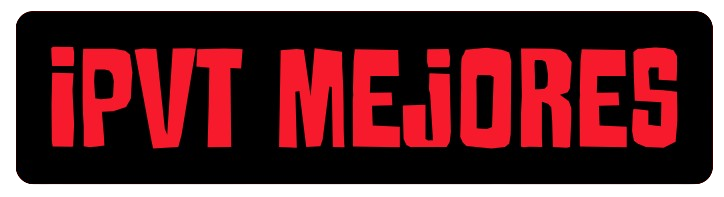Unlock 10x Entertainment with IPTV Smarters Pro
In the ever-evolving landscape of digital entertainment, IPTV Smarters Pro has emerged as a cornerstone application for millions of users worldwide. If you’re looking to elevate your IPTV experience, this powerful and versatile player is likely at the top of your list. But what exactly makes IPTV Smarters Pro so indispensable, and how can you harness its full potential to unlock a world of seamless streaming?
This in-depth guide will take you on a journey through everything you need to know about IPTV Smarters Pro. From its fundamental features to detailed installation instructions across various devices, and crucial optimization tips, you’ll gain a comprehensive understanding of why this application is often considered the gold standard for IPTV consumption. Prepare to transform your viewing habits and discover how IPTV Smarters Pro can truly revolutionize your access to live TV, movies, and series.
What is IPTV Smarters Pro and Why It’s Your Go-To IPTV Player
At its core, IPTV Smarters Pro is a robust multimedia player designed specifically for IPTV services. It doesn’t provide IPTV content itself; rather, it acts as a sophisticated platform that allows you to organize, play, and manage content from your chosen IPTV provider. Think of it as a universal remote for all your IPTV streams, offering a centralized and user-friendly interface for everything from live television channels to on-demand movies and TV series.
Developed by WHMCS Smarters, this application has gained immense popularity due to its comprehensive feature set, intuitive design, and broad compatibility across a multitude of devices. Unlike basic media players that might struggle with the specific formats and demands of IPTV streams, IPTV Smarters Pro is built from the ground up to deliver a stable and enjoyable viewing experience. It supports various IPTV formats, including M3U URLs, Xtream Codes API, and local M3U playlists, making it incredibly flexible for different provider setups.
Key Features that Make IPTV Smarters Pro a Game-Changer
The appeal of IPTV Smarters Pro lies in its rich array of features, meticulously designed to enhance the user experience. These aren’t just superficial additions; they fundamentally improve how you interact with your IPTV content.
User-Friendly Interface (UI): One of the most praised aspects of IPTV Smarters Pro is its clean, modern, and easy-to-navigate interface. Even first-time users can quickly grasp how to browse channels, access VOD (Video On Demand) content, and manage their preferences. The design prioritizes content visibility and ease of access, ensuring you spend less time searching and more time watching.
Support for Multiple IPTV Subscriptions: Do you subscribe to more than one IPTV service? IPTV Smarters Pro elegantly handles this. It allows you to add multiple profiles, each corresponding to a different IPTV provider. This means you can switch between your subscriptions without needing to use separate apps, streamlining your entire entertainment setup.
Live TV with EPG (Electronic Program Guide): For many, live television is the primary reason for using IPTV. IPTV Smarters Pro excels here, offering a comprehensive EPG (Electronic Program Guide). This feature displays a TV guide that shows what’s currently playing and what’s coming up on various channels, often with detailed descriptions. The EPG is crucial for a traditional TV viewing experience, allowing you to plan your viewing and discover new content effortlessly.
VOD (Video On Demand) and Series Support: Beyond live TV, IPTV Smarters Pro is also excellent for enjoying movies and TV series on demand. It categorizes VOD content intuitively, allowing you to browse by genre, year, or search for specific titles. For series, it typically organizes episodes by season, making it easy to binge-watch your favorite shows.
Catch Up TV/Time-Shift TV: Some IPTV providers offer a «Catch Up» feature, allowing you to watch programs that aired previously. IPTV Smarters Pro supports this, letting you go back in time to catch up on shows you might have missed. This is a significant advantage over traditional live TV, providing unparalleled flexibility.
Parental Control: For families, managing access to certain content is vital. IPTV Smarters Pro includes robust parental control features, allowing you to set PINs to restrict access to specific categories or channels, ensuring a safe viewing environment for children.
Built-in Player with External Player Support: The app comes with its own powerful built-in media player that handles various video codecs and streaming protocols efficiently. However, if you prefer, IPTV Smarters Pro also allows you to integrate external players like VLC Player or MX Player. This flexibility can be beneficial if you have specific preferences for video rendering or advanced playback controls.
Favorites Management: With thousands of channels and titles, it’s easy to get lost. IPTV Smarters Pro lets you create a list of your favorite channels, movies, and series for quick and easy access, personalizing your viewing experience.
Customizable Interface: While the default interface is excellent, IPTV Smarters Pro often offers some customization options, allowing you to tweak certain aspects of the layout or theme to better suit your aesthetic preferences.
Multi-Screen/Multi-View (on some versions): Certain versions or implementations of IPTV Smarters Pro offer a multi-screen or multi-view feature, allowing you to watch multiple channels simultaneously, which is particularly popular for sports enthusiasts or news junkies.
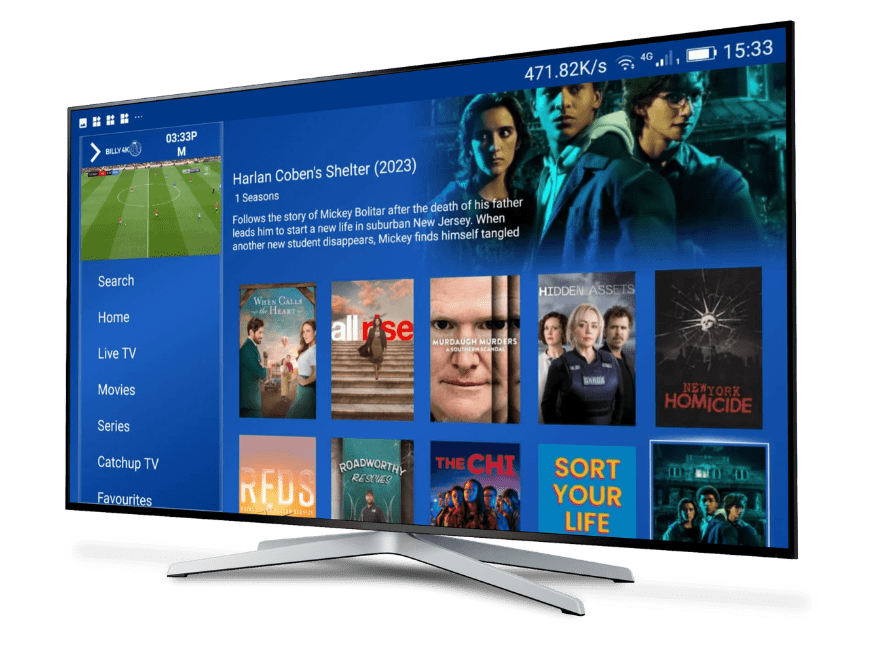
These features collectively position IPTV Smarters Pro as more than just a player; it’s a comprehensive IPTV management system that puts you in control of your entertainment. Its widespread adoption by IPTV providers as their official client app further attests to its reliability and superior functionality.
How to Install and Configure IPTV Smarters Pro on Your Devices
One of the greatest strengths of IPTV Smarters Pro is its multi-platform compatibility. Whether you’re an Android enthusiast, an iOS user, or prefer to stream on your Smart TV or computer, there’s likely a version of IPTV Smarters Pro that fits your needs. Getting it set up is straightforward, but the exact steps can vary slightly depending on your device.
Installing IPTV Smarters Pro Across Different Platforms
The installation process for IPTV Smarters Pro is generally intuitive, but here’s a breakdown for the most common devices:
Android Devices (Smartphones, Tablets, Android TV Boxes):
- Google Play Store: The easiest way to get IPTV Smarters Pro on Android is through the Google Play Store. Simply open the Play Store, search for «IPTV Smarters Pro,» and tap «Install.»
- Direct APK Download (Sideloading): If you can’t access the Play Store (e.g., on some Android TV boxes without Google services), you can download the APK file directly from the official IPTV Smarters Pro website or a trusted APK repository. You’ll need to enable «Unknown Sources» in your device’s security settings to install APKs manually. Once downloaded, open the APK file to begin the installation.
iOS Devices (iPhone, iPad, Apple TV – via App Store):
- Apple App Store: For iPhones and iPads, open the Apple App Store, search for «IPTV Smarters Pro,» and tap «Get» to download and install.
- Apple TV: On Apple TV, open the App Store, search for «IPTV Smarters Pro,» and install it directly. Ensure you have an Apple ID logged in.
Smart TVs (Samsung, LG, etc.):
- Many modern Smart TVs (especially those running Android TV OS like Sony, Philips, TCL) can install IPTV Smarters Pro directly from their respective app stores (e.g., Google Play Store for Android TVs).
- For Samsung Tizen OS and LG WebOS TVs, the official IPTV Smarters Pro app might be available directly in their app stores. Search for it and install.
- Important Note: If IPTV Smarters Pro isn’t natively available on your Smart TV’s app store, you might need to use a workaround like an external Android TV Box (e.g., Fire TV Stick, Nvidia Shield) connected to your TV, and install IPTV Smarters Pro on that device.
Windows PC:
- Official Website: The official IPTV Smarters Pro website offers a dedicated desktop application for Windows. Navigate to their download section, download the
.exeinstaller file, and run it. Follow the on-screen prompts to complete the installation.
- Official Website: The official IPTV Smarters Pro website offers a dedicated desktop application for Windows. Navigate to their download section, download the
Mac OS:
- Official Website: Similar to Windows, the official IPTV Smarters Pro website provides a dedicated desktop application for Mac. Download the
.dmgfile, open it, and drag the IPTV Smarters Pro application to your Applications folder.
- Official Website: Similar to Windows, the official IPTV Smarters Pro website provides a dedicated desktop application for Mac. Download the
After Installation: Once IPTV Smarters Pro is installed, launch the application. You’ll typically be greeted with a welcome screen and options to add your IPTV service.
Configuring Your IPTV Service with IPTV Smarters Pro
This is where you connect IPTV Smarters Pro to your IPTV provider. There are generally two primary methods:
Load Your Playlist / File (M3U URL or File):
- This is the most common method. Your IPTV provider will typically give you an M3U URL (a web address ending in .m3u or .m3u8) or an M3U file.
- In IPTV Smarters Pro, select «Load Your Playlist / File.»
- Choose «Load Your Playlist» if you have the M3U URL. Enter a name for your playlist (e.g., «My IPTV Service») and paste the M3U URL into the designated field.
- Choose «Load Your File» if you have downloaded an M3U file to your device. Browse and select the file.
- Click «Add User» or «Login» to proceed. The app will then process your list and load all the channels, movies, and series.
Load Your API (Xtream Codes API):
- Many modern IPTV providers use the Xtream Codes API for a more integrated experience. This method is often preferred because it automatically pulls the EPG, channel logos, and VOD content more reliably.
- Your IPTV provider will give you a «Host» URL (or Server URL), a Username, and a Password.
- In IPTV Smarters Pro, select «Load Your API.»
- Enter a name for your profile.
- Enter the provided Username, Password, and the Host URL (e.g.,
http://yourprovider.com:port). - Click «Add User» or «Login.» IPTV Smarters Pro will authenticate with your provider’s server and load all your content.
Important Setup Tips:
- Internet Connection: Ensure you have a stable and fast internet connection. IPTV streaming, especially for HD and 4K content, is bandwidth-intensive. A poor connection is the most common cause of buffering and poor quality.
- Provider Details: Double-check your M3U URL, Xtream Codes API details (username, password, host), or any other login credentials provided by your IPTV service. Even a single typo can prevent successful loading.
- VPN Usage: Depending on your region and the content you’re accessing, using a VPN with IPTV Smarters Pro can be beneficial. It helps encrypt your internet traffic, potentially bypasses ISP throttling, and can allow access to geo-restricted content. Always ensure your VPN is reputable and has fast servers.
- Updates: Regularly check for updates for IPTV Smarters Pro through your device’s app store or the official website. Updates often bring new features, performance improvements, and bug fixes.
By following these installation and configuration steps, you’ll have IPTV Smarters Pro up and running, ready to provide you with an unparalleled streaming experience.
Optimizing Your IPTV Smarters Pro Experience for Peak Performance
Having IPTV Smarters Pro installed is just the first step. To truly get the most out of this powerful application, you need to understand how to optimize its settings and your overall setup for peak performance. Buffering, poor picture quality, and slow loading times can all detract from your viewing pleasure, but many of these issues can be mitigated with proper optimization.
Enhancing Performance and Stream Quality in IPTV Smarters Pro
Achieving a smooth, high-quality streaming experience with IPTV Smarters Pro involves a combination of app settings, network considerations, and device capabilities.
Internet Speed and Stability: This is paramount. IPTV relies entirely on your internet connection.
- Recommended Speed: For SD content, 5-10 Mbps is often sufficient. For HD, aim for at least 20-30 Mbps. For 4K streams, 50 Mbps or higher is advisable.
- Wired Connection: Whenever possible, use an Ethernet cable to connect your streaming device (Android TV box, Smart TV, PC) directly to your router. Wi-Fi, while convenient, can be susceptible to interference, signal drops, and slower speeds, especially over distance or through walls.
- Router Quality: An outdated or low-quality router can be a bottleneck. Consider upgrading to a modern router that supports faster Wi-Fi standards (e.g., Wi-Fi 6) and has robust processing power, especially if you have multiple devices connected.
- Minimize Network Congestion: Avoid running bandwidth-intensive activities (large downloads, other streaming services) on the same network while trying to watch IPTV.
Choosing the Right Video Player:
- Built-in Player: IPTV Smarters Pro comes with a capable internal player. For most users, this is perfectly adequate.
- External Players: If you experience issues with the built-in player (e.g., specific codecs not playing well, audio sync issues), try setting up an external player like VLC Player or MX Player. These players often have broader codec support and advanced settings that can help.
- To do this in IPTV Smarters Pro: Go to Settings -> Player Settings -> External Players. Select the player you want to use and ensure it’s installed on your device.
Buffering Settings (if available):
- Some versions or forks of IPTV Smarters Pro might offer specific buffering settings. While typically handled automatically, if you’re experiencing persistent buffering, look for options related to buffer size or pre-fetching and experiment with slight adjustments. However, often buffering is a network issue, not an app setting.
Hardware Acceleration:
- Ensure hardware acceleration is enabled in your device’s settings (if applicable) and within IPTV Smarters Pro‘s settings. Hardware acceleration offloads video decoding to dedicated hardware components, leading to smoother playback and reduced CPU usage, especially for high-resolution content.
Device Specifications:
- Processor and RAM: While IPTV Smarters Pro is relatively lightweight, streaming high-resolution content (HD, 4K) requires a decent processor and sufficient RAM (at least 2GB, preferably 4GB+). Older or less powerful devices may struggle, leading to performance issues.
- Storage: Ensure your device has enough free storage space. While streams aren’t typically stored locally, temporary files and app data can accumulate.
Clearing Cache and Data:
- Over time, apps can accumulate cached data that might impact performance. Periodically clear the cache for IPTV Smarters Pro in your device’s application settings. If issues persist, you might consider clearing data (though this will require you to re-enter your IPTV login details).
Updating IPTV Smarters Pro and Device OS:
- Keep your IPTV Smarters Pro application updated to the latest version. Developers frequently release updates that include performance improvements, bug fixes, and compatibility enhancements.
- Similarly, ensure your device’s operating system (Android, iOS, Windows, macOS) is up to date. OS updates often include driver updates and system-level optimizations that can positively impact streaming performance.
Choosing a Reliable IPTV Provider:
- No matter how optimized your IPTV Smarters Pro setup is, if your IPTV provider’s servers are unstable, overloaded, or lack sufficient bandwidth, you will experience issues. Invest in a reputable IPTV provider that offers stable streams, high uptime, and sufficient server capacity. Many providers offer trial periods, which are excellent for testing their service quality before committing.
EPG and Logo Loading:
- If your EPG (Electronic Program Guide) is slow to load or logos are missing, it could be due to your internet speed or the EPG URL provided by your service. Ensure the EPG URL is correct and consider disabling EPG auto-update if it causes performance dips on slower connections.
Advanced Tips for a Seamless IPTV Smarters Pro Experience
Beyond the core optimizations, a few advanced practices can further refine your IPTV Smarters Pro setup.
Understanding Provider Links: Some IPTV providers offer multiple connection links (e.g., different M3U URLs or Xtream Codes servers). If you’re experiencing issues with one link, try switching to an alternative if your provider offers it. This can sometimes connect you to a less congested server.
VPN Integration and Testing: As mentioned earlier, a VPN can be a powerful tool.
- Test VPN Servers: If you use a VPN, experiment with different server locations. Some VPN servers might offer better speeds or less latency to your IPTV provider’s servers.
- Split Tunneling: Some VPN apps offer «split tunneling,» allowing you to route only specific app traffic (like IPTV Smarters Pro) through the VPN, while other apps use your regular internet connection. This can optimize overall network performance.
Content Organization and Favorites:
- For providers with thousands of channels, use the «Favorites» feature extensively within IPTV Smarters Pro. This allows you to quickly access your most-watched channels without endlessly scrolling.
- Utilize the search function within the app to find specific channels, movies, or series quickly.
Backup Your Settings (if supported):
- Some devices or custom versions of IPTV Smarters Pro might allow you to back up your app settings and profiles. This can save you a lot of time if you ever need to reinstall the app or transfer your setup to a new device.
Regular Rebooting:
- Periodically reboot your streaming device, router, and modem. This can clear temporary glitches, refresh network connections, and improve overall stability.
Closed Captioning/Subtitles:
- IPTV Smarters Pro typically supports closed captioning and subtitles if they are available in the stream. Explore the player settings during playback to enable or customize these options for better accessibility.
By diligently applying these optimization techniques, you’ll be able to harness the full power of IPTV Smarters Pro and enjoy a truly uninterrupted, high-quality IPTV experience. This application, when paired with a reliable IPTV provider and a well-optimized home network, transforms the way you watch television, offering unparalleled flexibility and content access. Dive in, explore the features, and let IPTV Smarters Pro be your gateway to the future of entertainment.